wizer
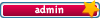
Karma: 9
 Offline Offline
Posts: 1950
|
 |
« on: April 15, 2009, 03:49:54 pm » |
|
My latest project is converting my old VHS tapes to DVD so I can play them back on the computer and on my television. I've got a good handful of family videos, as well as a few "commercial" VHS tapes, and of course my pornography collection.
Advantages of DVD over VHS include:
-Preserving the data. VHS tapes don't last forever, over time they degrade and the quality becomes poor, to possibly not even playable. DVDs last much longer, but they too can degrade and become unreadable so backup copies should be made, and consider copying the disk images to a hard drive or other media for extra safety.
-VHS is pretty much over and done, most people have put their VHS players into storage..and if you haven't, copying their VHS tapes will allow you to toss the player and the cables and free up some space on a shelf.
-Much easier to play and watch: they can be played on a laptop or desktop, or a standalone player and television, they can be fast forwarded and rewound at a much faster speed than VHS, chapters can be made and you can jump to different chapters and to various parts of the tape almost instantaneously.
-DVDs don't cause the same wear and tear on the recorder as VHS tapes do because instead of a head reading magnetic tape it's lasers and optics. You may recall years ago, VHS recorders would have a "burn out problem" and the motors would die pretty fast...in fact they sold devices that did only one thing- rewind the tape so you would save the motor on your VCR.
-A carton of VHS tapes when converted to DVD can fit in one of those small DVD binders which takes up less space than one VHS tape.
-While copying, unwanted parts can be edited out, related videos from different tapes can be joined together, and video and text effects (such as scene transitions and a scrolling subtitle that I used primarily) can be added to the tape.
-Once digitized on DVD, parts can be copied to disk, uploaded and emailed.
Recommended hardware:
Although you can copy the VHS in one recorder to a DVD player in another recorder, I recommend either a set up where your VCR feeds the data right to an image capture device on your computer, or, as I did...get yourself a dual deck VCR-DVD recorder. I got a Samsung recorder for under $200 bucks at Best Buy, and I have seen them on line for under $100. They're cheap enough, and after you're done with your tape transfers you've got a DVD player that works really well and is guaranteed to play your home made DVDs..and you've still got the VHS option if any other tapes show up later on that need to be transferred. This unit has a quick dubbing feature which is no more complicated than putting a VHS tape in one side, a DVD in the other, and selecting the VHS --> DVD dubbing option. It creates a DVD with files that can then be imported directly into your DVD creation software, although you could probably stop there and have one long DVD video with no editing, or use the included menu options on the player itself and do some basic editing. But to make a really nice DVD..read on.
Recommended software:
There are several software programs designed to produce your own professional quality DVDs. After doing some research, I downloaded a 15 day trial of Nero 9, which will cost me about $60 to purchase (although I might be finished with the VHS tapes before the deadline so registration may not even be necessary).
If you research Nero 9 you will see it has gotten really bad reviews. People complain that it takes hours to install, it's complicated and hard to figure out, and DVDs often do not play after they are finished.
All that is true, but like everything else, there are workarounds. It does take hours to install, so get the installation going, and go take a walk or go to sleep or do something, but don't work on your computer while the software is installing. And shut down all unused programs especially screensavers, spyware detectors, virus scanners and automatic email checkers during the install. After it's complete, shut down and reboot even if it doesn't tell you to do so. Regarding the complexity, yeah it's a massive program divided into many smaller programs, but Nero Vision (the part that creates DVDs) is an excellent way to import video files and cut them, join them, and add effects including customized menus.
Regarding the customized menus- this is probably the coolest part of the whole program. Lets say you have a 2 hour VHS with different scenes on it, such as vacations, or around the house, or a concert, or separate scenes in a porno flick. You can pick and choose where to make chapters, and they become clickable options (or remote control options) when you insert the DVD in the computer or standalone player. Each chapter can be named, and it can appear as a mini video of the contents on the main screen that you see on your screen when you play it. Plus you can add a background image, video, and a music clip. Nero 9 has several free add on "template packs". I recommend Template Menu Pack 2 which gives animated 2d menus and include an intro video, background image, and audio track, although you can substitute your own images and music files as well. The results are impressive.
Nero 9 has backwards compatibility issues when burning disks, and therefore some DVDs are not playable when they are burned using this software. Use Nero 9 to burn your project to a "disk image" on your hard drive, and then use Image Burn, a free download, to actually take the image file created in Nero 9, and burn it to a DVD. Make sure you name the disk with a descriptive volume, don't use the computer for anything else during burning, shut down background tasks as above, and use a 4x write speed setting regardless of the media you are using. Regarding media...cheap disks will often times be unplayable and useless, I have had the best results with Verbatim disks available at Best Buy. If you create a disk that's not playable, look at the underside and see if there are visible tracks, especially thick ones..this indicates a "bad burn". Make sure you choose the option to verify the data, and if verification fails, toss the disk and try again.
If you get an unplayable disk, try the same media again..if it occurs a few times in a row, try a different media. Nowadays it doesn't matter if you use CD-R or CD+R, but don't use RW disks because they aren't playable in some standalone players.
Once you have a successful DVD and a backup copy, consider saving the image files to your hard drive or other backup media. The files average about 4 gig in size so they add up fast. I have also found that if your drive is formatted to Fat32 then 4 gig image files cannot be stored there due to file size limitations. Consider reformatting the drive or create a partition with NFTS file system (standard in later versions of Windows).
|

